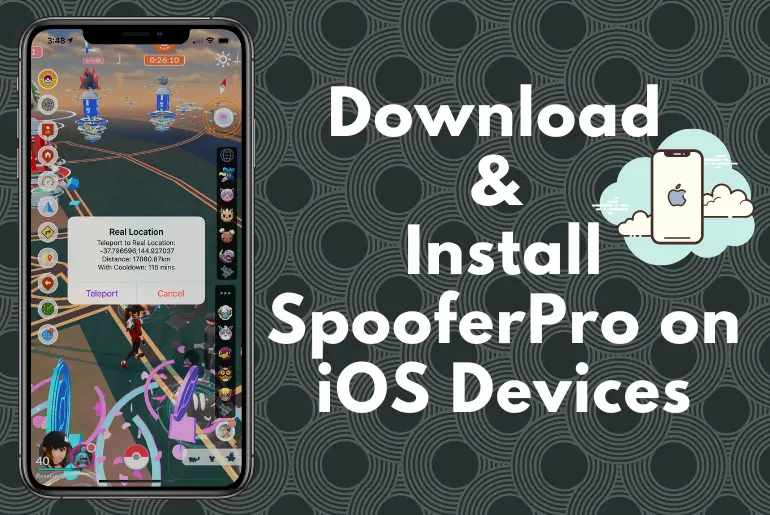If you talk about one of the most popular online games in the world, then Pokemon Go will also be one of them. Catching new Pokemon has become much easier with the help of applications like SpooferPro for iOS users. With the addition of new features, no jailbreak is needed anymore.
Here, is a detailed analysis of the newest version of the spoofing application called as SpooferPro.
What is SpooferPro?
SpooferPro is a modded version of the application for PoGo. It will let you cheat in the famous mobile game Pokemon GO.
It has the features of a joystick and teleportation ability. Other than that, features such as IV previews, Modified Throw, Auto Walking and GPX, Fast Catch trick, live feed, and a map showing everything surrounding you.
The SpooferPro can work on mobile phones also so you do not need to have a computer to operationalize the SpooferPro. With the addition of some new features, SpooferPro will help in enhancing your play.
| Name | SpooferPro |
| Category | Game |
| Current Version | 0.257.1-0.122 |
| Supported Operating System | iOS |
| Jailbreak Required | No |
| Required RAM | 2 GB |
| License | Freemium |
| File Size | 111 MB |
Features of SpooferPro
Let us see in detail what the features of SpooferPro can perform. Before starting let me tell you there are plenty of features in the Spooferpro Pro version but we are covering limited features that the starter pack also has.
Fake Location & Teleport
The teleporting function of SpooferPro can make you teleport to any place in the world with the help of the in-built hotspots. You can find the needed locations on the map.
IV Previews
Through IV previews, you can get to know how strong the Pokemon is even before you catch it with the help of your inventory.
Joystick with Hide/Unhide Feature
This joystick can help you to change the speed of your movement so that you can conveniently go around. This joystick is already built under the SpooferPro.
Inbuilt Map with Search
This map can allow you to see all the locations around you such as the Pokestops, Gyms, Raids, etc. You can visit any spot with the assistance of this huge map.
Speed Settings
The walking speed is pre-set by the developers at 3.6 km/h, but it can be changed according to the player’s preference.
Enhanced Throw
You turn this on
Teleport To Real Location
Teleport yourself to the spot where your device is currently located. Another most wanting feature.
Return to Previous Location
Go back to the location where you were playing before.
For me, this feature is very useful and I wanted it badly. You won’t find it in any other spoofer app.
Raid Feed
If you turn on this feature you will get to know the current running raid globally.
Pokemon Feed
Currently available pokemon globally.
Block Non-Shiny
Will not enter the catch screen unless the Pokémon is a Shiny.
Cooldown Spooferpro Timer Explained
The cool-down timer starts the moment you teleport to a new location thousands of miles away after catching, spinning, raiding, etc, and try to play immediately and that action will trigger a cool-down. Here is a list of what causes a cool-down timer and what does not.
Important Note:
- If you reinstall the app, the cool-down timer will be back to zero, this does not mean the cool-down you had before is over.
- Running or walking to a location at a high speed will also cause a cool-down and will not prevent you from getting one.
- For precise cool-down times always check the Pokémon GOs in-game journal. Click your player profile, click journal, and the time of last action will be by your real-time.
Actions that WILL trigger a Cooldown
- Catching a wild (including those attracted with an Incense, Lure Module or Meltan Box Incense), Team Rocket or Raid Boss Pokémon (this also includes Gotcha or Go Plus/Virtual Go Plus.)
- Accidentally dropping or throwing a ball anywhere in the catch screen.
- Feeding a berry to a Pokémon (i.e. a Gym, Shadow, Incense spawn or Lure Module spawn, Meltan Box or Raid Boss Pokémon.)
- Spinning a PokėStop or Gym Photodisc and receive the “try again” message or if your inventory is full.
- Battling a Pokémon that is in a Gym.
- Placing a Pokémon in a Gym.
Actions that WILL NOT trigger a Cooldown
- Teleporting/spoofing in general. You can teleport/spoof as much as you desire as long as you don’t do any of the actions that will trigger a cooldown.
- Tapping on a Pokémon without doing anything afterward. (ex. Shiny checking/sniping.)
- Hatching an egg.
- Evolving or powering up a Pokémon.
- Using an item on a Pokémon.
- Receiving rewards from a Research Task.
- Catching a Research Task Pokémon.
- Taking AR photos of a Pokémon.
- Catching a Pokémon that you’ve encountered from a photobomb.
- Completing a raid and not capturing the Raid Boss Pokémon (i.e. Speed Raiding.)
- Trading a Pokémon.
- PvP battling other Trainers from your friend list or in the Go Battle League.
- PvP battling a Team Leader.
- Sending or receiving gifts.
- Adding a Lure Module to a PokéStop.
- Feeding a berry to a Pokémon in a Gym from a distance.
- Uninstalling SpooferPro to install Pokémon Go to purchase coins and then uninstalling Pokémon Go to reinstall the SpooferPro app.
- Clicking on a Team Rocket invaded PokéStop.
- Battling a Team Rocket Grunt/Leader/Boss without capturing the Shadow Pokémon encounter.
- Interacting with your Buddy or fulfilling friendship requirements for your Buddy (minus the spinning a new PokéStop requirement.)
- Catching a Pokémon from a Go Battle League reward.
- Obtaining a daily free Raid Pass by clicking on a Gym that has an active Raid Boss.
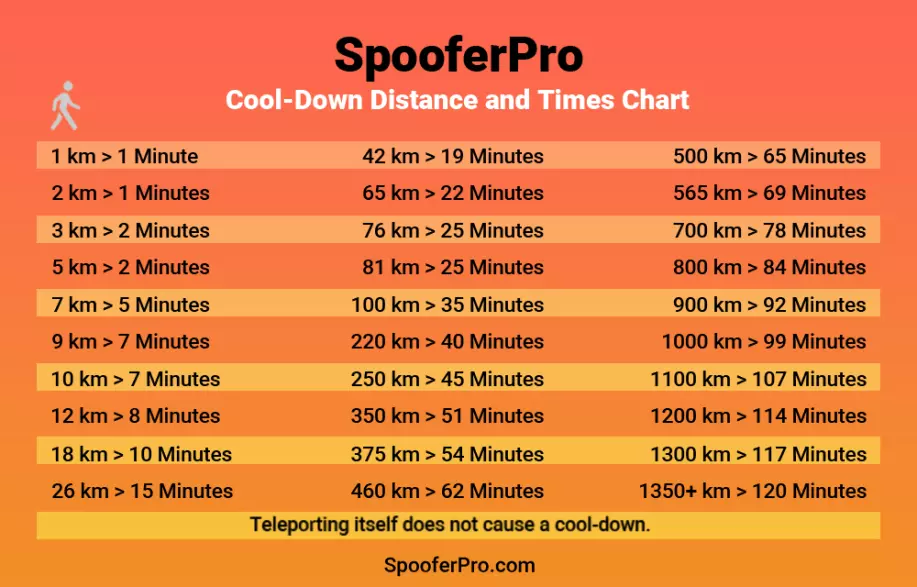
SpooferPro Full Comparison: STARTER vs PRO
| FEATURES | STARTER | PRO |
|---|---|---|
| Teleporting | ✔ | ✔ |
| Joystick | ✔ | ✔ |
| Speed Control | ✔ | ✔ |
| Auto Walk | ✔ | ✔ |
| IV Previews | ✔ | ✔ |
| Modified Throw | ✔ | ✔ |
| AR+ Expert Handler | ✔ | ✔ |
| Fast Map Load | ✔ | ✔ |
| GPX Route | ✔ | ✔ |
| Pre-made Routes | ✔ | ✔ |
| Pre-made Hotspots | ✔ | ✔ |
| Auto-Generated Routes | ✔ | ✔ |
| Block Non-Shiny | ✔ | ✔ |
| Block Non-Hundo | ✔ | ✔ |
| Pokemon Feed | ✔ | ✔ |
| Raid Feed | ✔ | ✔ |
| Quest Feed | ✔ | ✔ |
| Tap to Walk | ✔ | ✔ |
| Import/Export Settings, Routes, Hotspots | ✔ | ✔ |
| Inbuilt Map with Search | ✔ | ✔ |
| Copy Current Location | ✔ | ✔ |
| Teleport To Real Location | ✔ | ✔ |
| Return to Previous Location | ✔ | ✔ |
| Maximum Cooldown Monitor | ✔ | ✔ |
| Virtual Go Plus | ✔ | ✔ |
| Auto Feed Buddy | ❌ | ✔ |
| Auto pet Buddy | ❌ | ✔ |
| Remove AR Scan Quests | ❌ | ✔ |
| Advance Cooldown Warnings | ❌ | ✔ |
| Auto Inventory Cleanup | ❌ | ✔ |
| Fast Catch | ❌ | ✔ |
| Use My Pokėball | ❌ | ✔ |
| Remember Ball Choice | ❌ | ✔ |
| Fast Map Load | ❌ | ✔ |
| Spawn Booster | ❌ | ✔ |
| Freeze Pokemon | ❌ | ✔ |
| Skip Animations | ❌ | ✔ |
| Nearby Quick Feed | ❌ | ✔ |
| Global Quick Feed | ❌ | ✔ |
| IV Stats in Inventory | ❌ | ✔ |
| Release on Catch | ❌ | ✔ |
| Team Rocket – One Hit | ❌ | ✔ |
| Draw Custom Routes | ❌ | ✔ |
| Import Routes | ❌ | ✔ |
| ProGo+ | ❌ | ✔ |
Note: Pro version of Spooferpro which is also known as SpooferPro VIP cost $4.99
Screenshots


Alternatives of the SpooferPro App
How to Download SpooferPro for iOS Device
To install spooferpro on your ios device, you need to have the Spooferpro IPA file otherwise you won’t be able to install it on your device as it’s not as easy as to install on an android device. Below button is the download button for the spooferpro IPA.
How to Install SpooferPro on iOS Device Through Windows PC
Sideloadly Method
Download iTunes: https://www.apple.com/itunes/download/win64
Download iCloud: https://www.icloud.com/
Sideloadly: https://sideloadly.io/#download
Sideloadly FAQ: https://sideloadly.io/#faq
- Make sure that you have downloaded the latest version of Sideloadly and install it, then download the IPA to your computer from spooferpro.com
- Right-click on Sideloadly and select run as “Administrator”.
- In the device makes sure Sideloadly has detected your device. Double-check your ports and cable and keep your phone screen unlocked during the whole process.
- In Sideloadly click the IPA box, locate the folder where the IPA was downloaded to, and load it into Sideloadly.
- Type the email without 2FA you created into the Apple account field and press start, in the popup window type in your password, and Sideloadly will then sign the IPA.
- After finishing the process, Sideloadly will say “Done“. You will want to go into your iDevice settings >general>VPN and trust the certificate. It will be named after the email you used in Sideloadly. If nothing shows up for you, or you click trust but the app does not show up on your screen, restart your iDevice.
How to Resign after 7-Days or Update your App
- Step 1. Connect your iDevice to your computer with the device screen unlocked.
- Step 2. Right-click Sideloadly and run the program in administrator mode
- Step 3. Find the IPA you want to install.
- Step 4. Click start and wait for Sideloadly to say “Done”.
Altstore Method
Note: Windows users need iTunes & iCloud for Windows. You MUST download these programs from the official Apple website and NOT Microsoft Store.
iTunes: https://www.apple.com/itunes/download/win64
iCloud: https://www.icloud.com/
Altstore: https://altstore.io/
AltStore FAQ : https://altstore.io/faq/
How to Load the IPA File into Altstore
IMPORTANT - Keep your device plugged into PC after installing Altstore. - Remove App Extensions.
- Download the official IPA from spooferpro.com onto your device.
- Open up the AltStore app on your iDevice.
- Click the “+” button and select the IPA file that you’ve just downloaded in your downloaded files folder.
- Select the IPA from your downloaded files folder and stay on this page until it finishes processing.
How to Refresh the 7-Day Timer for Your App
- Step 1. Connect your iDevice to your computer with the device screen unlocked.
- Step 2. Open up the iTunes & Altserver programs and have them opened up and running.
- Step 3. Go to the “My Apps” tab in Altstore on your iDevice.
- Step 4. Click on the countdown timer that is in green beside your app to reset it back to 7 days.
How to Install SpooferPro on iOS Device Through Mac
How to Activate Wifi Sync on MacOS Sync on MacOS
-> https://support.apple.com/en-us/HT210611
- Connect your iDevice to your mac using a USB cable.
- Open the finder and click on your iDevice.*
- Click on „general“ in the bottom bar and select „show this iPhone when on wifi.
- Turn on and select sync settings, then hit apply. If your device does not show up in the finder, double-check your cable and make sure the device screen is unlocked at all times with the home screen visible, also make sure your finder preferences are set to show your device in the sidebar. To do this, you want to connect your iDevice and go to your finder, click preferences. In the sidebar, below locations select CDs DVDs, and iOS devices. Now you can click your device to see sync options.
Sideloadly Method
Apple ID: Create Apple ID iPhone/iPad/MacOS
Sideloadly: https://sideloadly.io/#download
Sideloadly FAQ: https://sideloadly.io/#faq
- Download and install Sideloadly.
- Launch Sideloadly by double-clicking the application icon in the Finder (Applications folder).
- An error message will appear. Click “Cancel.”
- Go to → System Preferences.
- Open the “Security and Safety” settings.
- On the “General” tab at the bottom of the window, click the “Open Anyway” button.
- Launch Sideloadly again and select “Open” to confirm that you want to run Sideloadly.
- Connect to your computer the device you plan to install applications.
- Enter your Apple ID in the Apple account field.
- Drag and drop the applications .ipa file from spooferpro to the IPA icon to Sideloadly.
- Now click the “Start” button.
- When prompted, enter your Apple ID password and click OK.
How to Resign after 7-Days or Update your App
- Step 1. Connect your iDevice to your computer with the device screen unlocked.
- Step 2. Right-click sideloadly and run the program in administrator mode.
- Step 3. Find the IPA you want to install.
- Step 4. Click start and wait for sideloadly to say “Done”.
How to Install AltStore in your macOS
Altstore Website: https://altstore.io/
Altstore FAQ: https://faq.altstore.io/getting-started/how-to-install-altstore-macos
- Copy AltServer.app to your /Applications folder.
- Launch AltServer, which will appear as an icon in the menu bar.
- Connect your iOS device to your computer and make sure it is unlocked. Trust your device with your computer if needed.
- Enable Wi-Fi sync on your device.
- (macOS 10.14 Mojave or Earlier), Open iTunes, then enable “Sync with this iPhone/iPad over Wi-Fi” for your device.
- (macOS 10.15 Catalina or Later), Open Finder, then enable “Show this iPhone/iPad when on WiFi for your device.
- Click the AltServer icon in the Mac menu bar, go to Install AltStore, then choose your device. If you see an “Install Mail Plug-in” alert, click this link -> https://faq.altstore.io/getting-started/how-to-install-altstore-macos/enable-mail-plug-in
- Enter your Apple ID email address and password. This will allow AltServer to authenticate with Apple and configure your account to support sideloading apps.
- Wait a few seconds, then an AltServer notification should appear on your Mac saying AltStore has been successfully installed onto your device. -> If you don’t see any notifications from AltServer, make sure you’ve given AltServer permission to send you notifications in System Preferences.
- On your iOS device, go to Settings -> General -> Profiles & Device Management. Tap “Trust (Your Apple ID), then tap “Trust” again to confirm.
You may need to restart your device to make AltStore appear on your Home Screen.
How to Load the IPA File with Altstore
IMPORTANT* Do Not Unplug your device after installing Altstore. Remove App Extensions.
- Download the official IPA from spooferpro.com onto your device.
- Open up the AltStore app on your iDevice.
- Click the “+” button and select the IPA file that you’ve just downloaded in your downloaded files folder.
- Select the IPA from your downloaded files folder and stay on this page until it finishes processing.
How to Refresh the 7-Day Timer for Your App
- Step 1. Connect your iDevice to your computer with the device screen unlocked.
- Step 2. Open up the iTunes & Altserver programs and have them opened up and running.
- Step 3. Go to the “My Apps” tab in Altstore on your iDevice.
- Step 4. Click on the countdown timer that is in green beside your app to reset it back to 7 days.
How to Install SpooferPro on Jailbreak Device?
Spooferpro Tweak Supports the following JBs:
– Unc0ver 14 to 14.3 (Most iPhones/iPad Devices).
– Unc0ver/Fugu 14.4 to 14.5.1 (A12 to A14 Devices).
– Unc0ver 14.6 to 14.8 (A12 to A13 Devices – iPads not supported).
– Checkra1n 14 to 14.8.1 (A11 devices and below).
– Taurine 14 to 14.3 (Most iPhones/iPad Devices).
How to Install on unc0ver
- Install Pokémon Go from the AppStore.
- Add our repo to Cydia: https://repo.spooferpro.com/
- Install SpooferPro from our repo.
- Install “Libkrw”
- Tap on Pokémon Go to start playing.
How to Install on checkra1n
- Install Pokémon Go from the AppStore.
- Add our repo to Cydia: https://repo.spooferpro.com/
- Install SpooferPro from our repo.
- Tap on Pokémon Go to start playing.
How to Install on Taurine
- Install Pokémon Go from the AppStore.
- Add our repo to Sileo/Cydia: https://repo.spooferpro.com/
- Install SpooferPro from our repo.
- Install “LibkernRW”
- Install “libhooker”
- Tap on Pokémon Go to start playing.
Kernbypass UI: Use this app to disable the bypass in case of freezes or the jailbreak does not work. This app does not need to be used regularly, this is a fallback option only to disable the bypass and avoid reboots.
How to use the SpooferPro Kernbypass UI: Open the SpooferPro KernbypassUI app and click “disable” Jailbreaks not listed will not be compatible with the SpooferPro Tweak.
Installation Steps Credits: SpooferPro Discord Channel
Is SpooferPro Safe?
So far, with the amount of large number of users, the SpooferPro seems to be safe. People have said to have faced no problem till now. But if it is a modded version, then it will not be safe to announce it as secure.
Frequently Asked Questions (FAQs)
You are allowed up to 3 devices. If Entered on the 4th device, the 1st device will automatically be deactivated.
No, SpooferPro is only available for iOS but they might make it available for android too in near future.
SpooferPro is different from SpooferX in the way that it has some additional and newer features which were not available in SpooferX such as a modified throw, and deleting with a single click.
Well, if we compare the features then iPogo and Spooferx have all the same features but UI is slightly better in SpooferPro, and pricing is also the same, the only difference is SpooferPro is only available for iOS while iPogo is available for both the OS (Android, iOS).
Wrap Up
People who play mobile games must know about the popular game Pokemon GO and I bet that they are very crazy about it. Players love to play this game only with the help of a spoofing app like SpooferPro, which helps the players to fake or change their location with the help of teleporting option. This feature is exclusively for iOS users, allowing them to play this game in their way.
Information Source Credit: SpooferPro