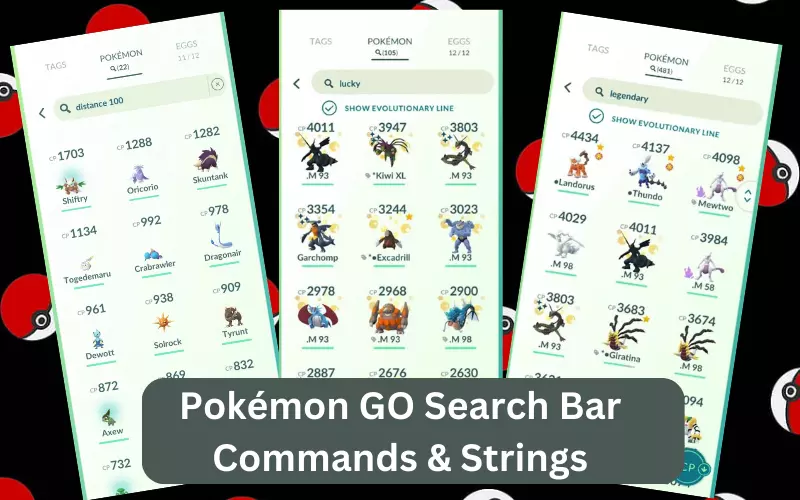I know you were also thinking the same which everyone does before reading this article. The Pokemon Go search bar is not a simple search bar it accepts some commands and strings and makes your pokemon go experience way better. The search bar is a powerful tool that allows you to quickly and efficiently locate specific Pokémon, filter through your collection, and uncover valuable information.
In this unique and helpful cheat sheet, we will explore the various strings, terms, codes, filters, tricks, and commands that can elevate your Pokémon GO experience to the next level. Whether you’re a seasoned player looking to optimize your gameplay or a new Trainer eager to learn the ropes, this guide will serve as your go-to resource for maximizing the potential of the Pokémon GO search bar.
Get ready to discover new strategies, enhance your efficiency, and embark on exciting adventures with this comprehensive compilation of search bar secrets.
This post might make your gameplay better: Best Pokemon go Coordinates to spoof
List of Pokemon Go Search Bar Codes
#Basic Search Bar Codes
- Pokémon Name: Enter the name of a Pokémon to find all instances of that specific Pokémon in your collection. For example, typing “Charizard” will display all the Charizard you have caught.
- Pokédex Number: Type the Pokédex number of a Pokémon to quickly find it. For instance, entering “025” will show all Pikachu you have.
- Type: Use the type keywords like “fire,” “water,” “grass,” etc., to filter Pokémon based on their types. For example, typing “fire” will display all fire-type Pokémon you own.
- CP Range: To find Pokémon within a specific Combat Power (CP) range, use the format “cp1000-2000” to display Pokémon with CP values between 1000 and 2000.
- HP Range: If you want to find Pokémon within a particular HP range, use the format “hp50-100” to display Pokémon with HP values between 50 and 100.
- Evolution Stage: You can search for Pokémon based on their evolution stage. For example, typing “evolve” will display all Pokémon that have an evolution form.


- Special Moves: To find Pokémon with specific moves, use “@move” in the search bar. You have to know the moves of course, For instance, “@thunderbolt” will display all Pokémon that have the move Thunder.

- Shiny Pokémon: If you want to find shiny Pokémon, simply enter “shiny” in the search bar, and it will display all shiny Pokémon you have.
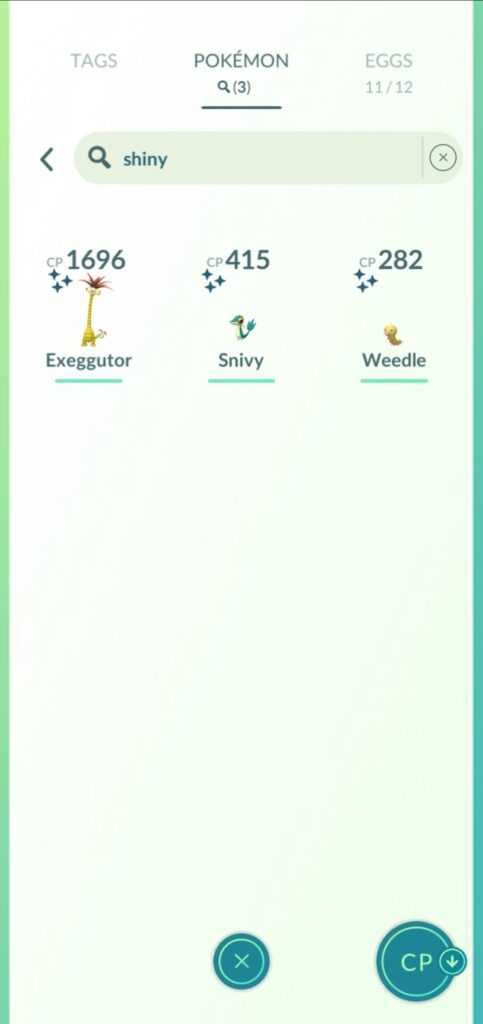
- Legendary Pokémon: You can search for legendary Pokémon by entering “legendary” in the search bar.

- Mythical Pokémon: To find mythical Pokémon, enter “mythical” in the search bar.

- Trade Pokémon: To find Trade Pokémon, enter “Trade” in the search bar.

- Hatched Pokémon: If you want to find Pokémon that you have hatched from eggs, use the command “hatched” in the search bar.

- Baby Pokémon: If you want to look at all the baby Pokemon then you have to type “eggsonly” It will show you all the egg Pokemon.

- Gender: You can search for Pokémon based on their gender by using “male” or “female” in the search bar. For example, typing “female” will display all female Pokémon in your collection.
- Mega Evolution: If you want to find Pokémon that can Mega Evolve, enter “mega” in the search bar. It will display all Pokémon that have a Mega Evolution form.
- Shadow Pokémon: To find Shadow Pokémon, type “shadow” in the search bar. It will display all Pokémon that have been rescued from Team GO Rocket.

- Purified Pokémon: If you want to find Purified Pokémon, enter “purified” in the search bar. It will display all Pokémon that have been purified from Shadow Pokémon.

- Lucky Pokémon: If you want to find the lucky Pokémon that you have, use the command “lucky” in the search bar.

- Special Event Pokémon: Type “costume” in the search bar to show any Pokémon from Special Events, like Pikachu wearing a witch’s hat from Halloween.
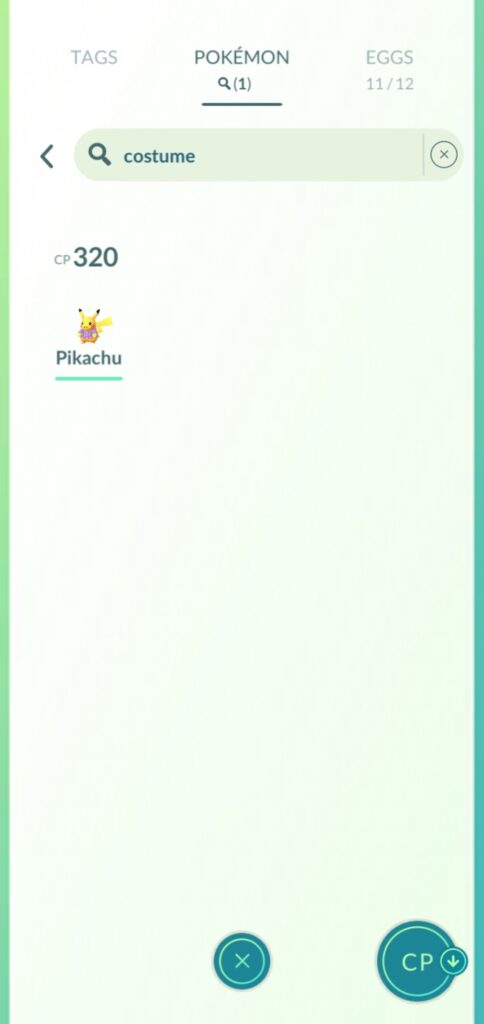
- Large Size Pokemon: If you want to find how many large-size Pokemon do you have in your inventory then just type “Xl or XXL” and it will automatically show you.


- Caught Distance: You can also look up the Pokemon by the distance. Just search distance and then write any number (that number refers to KM). Example – “Distance 100”, it will show all the Pokemon that you have caught from your current location.
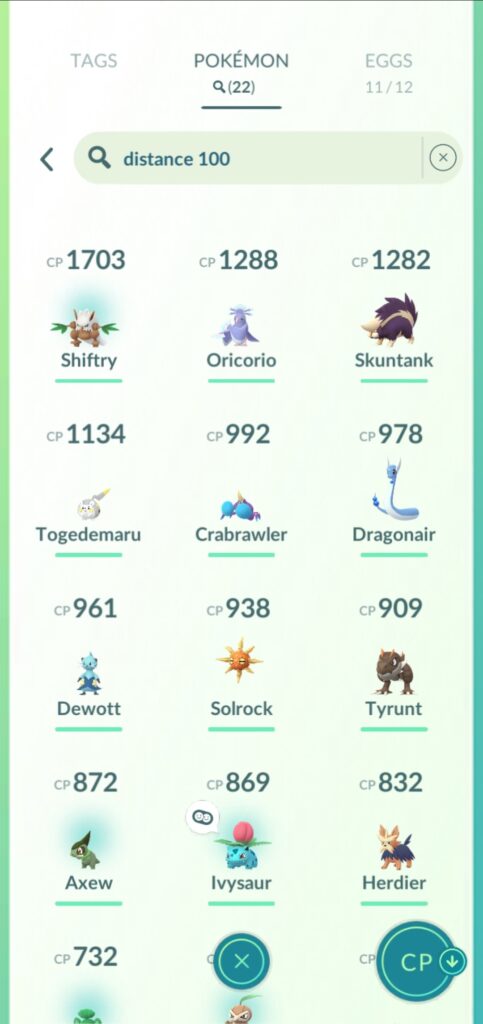
- Region-Specific Pokémon: If you want to find Pokémon that are specific to a particular region, you can use the region names in the search bar. For instance, typing “Kanto” will display all Kanto region Pokémon.
- Legacy Moves: Some Pokémon have moves that are no longer available through normal means. To find Pokémon with legacy moves, use the command “@special” in the search bar.
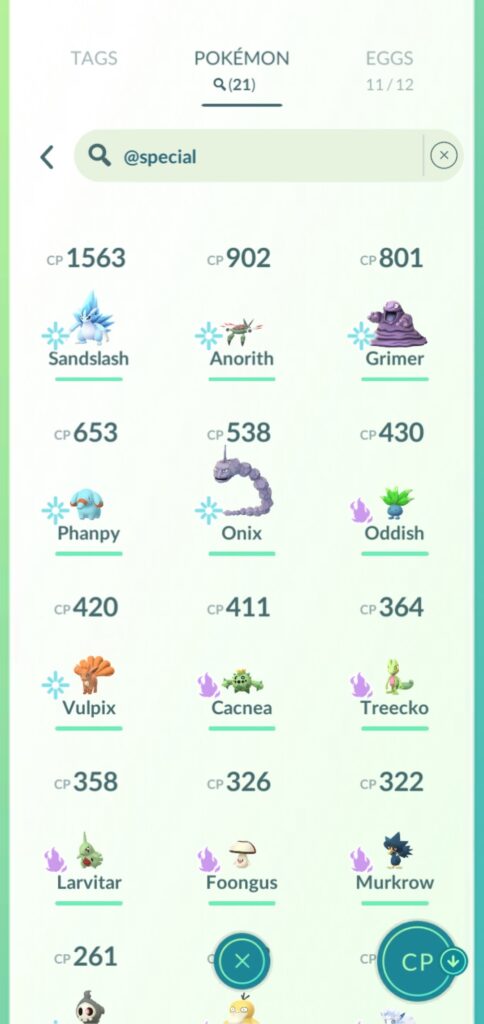
- Pokemon Age: If you want to know the age of the Pokemon, just simply type “Age and any number” (that Number refers to Age). Example – “Age100”, it will show how many days ago that Pokemon was caught. If you want to check how many pokemons you have caught in the last 24 hours then type “Age0”. You can check what pokemons you have caught in that particular year, you just need to type “year 2022”.


Advance Search Terms
- Type Combinations: If you want to search for Pokémon with specific type combinations, use the format “type1&type2” in the search bar. For example, entering “ground&fire” will display all Pokémon that are both fire and flying types.

- Best Pokemon for Fight: Type this command “4attack” and it will give the best Pokemon for the fight (My favourite one).
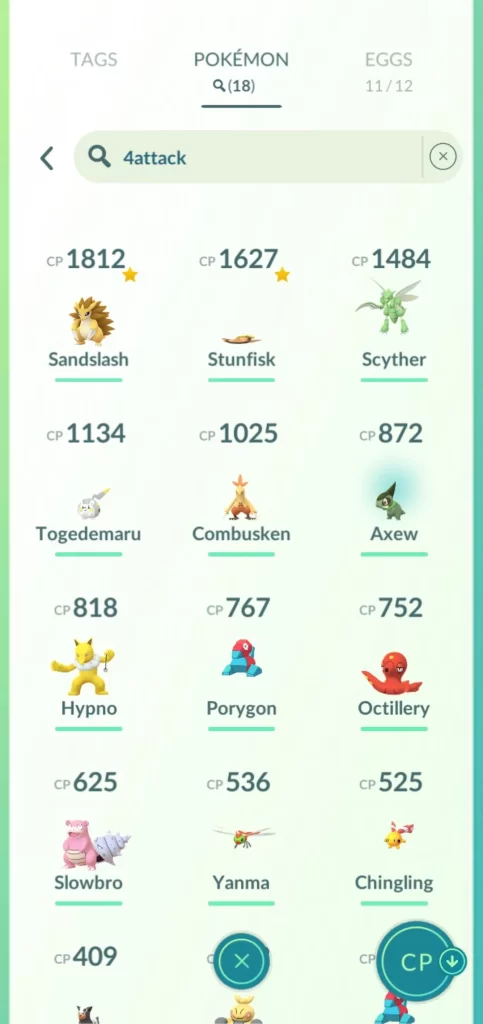
- Search Buddy Level: With the budding system, you can search different Pokemon that are at different buddy levels. So, pretty much you can search buddy and then you can throw a number in front of it to show what level of buddy that is. If you type “Buddy0 “, it will all the Pokemon you have no buddy history. “Buddy1” is going to show all the Pokemon I have had as a buddy but you never interacted with they are still the lowest buddy level with zero hearts. “Buddy2” is gonna be all the Pokemon that are good buddies with me and you have gone with at least 1 heart but haven’t done anymore. “Buddy3” is gonna be your great buddy between 2 hearts and 3 hearts. “Buddy4” is going to be an ultra buddy and “Buddy5” will show you the best buddies you have.
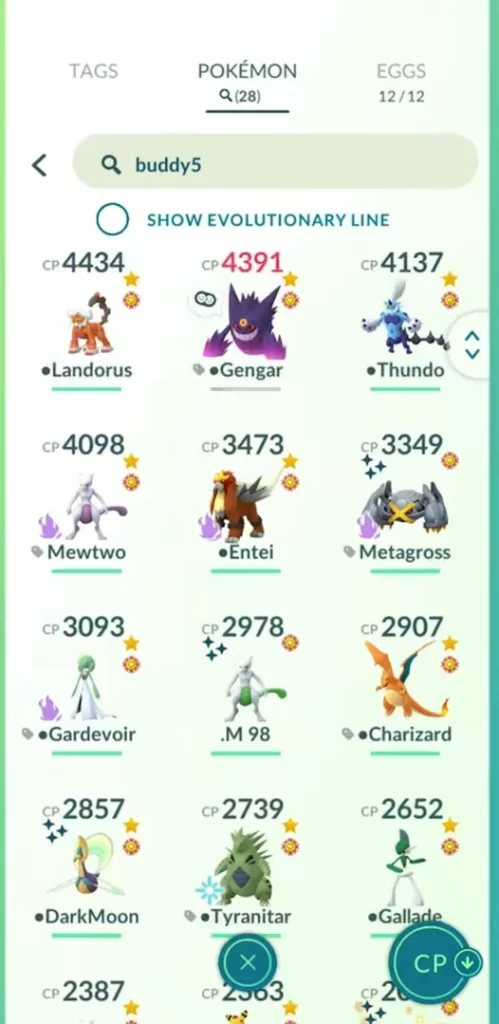

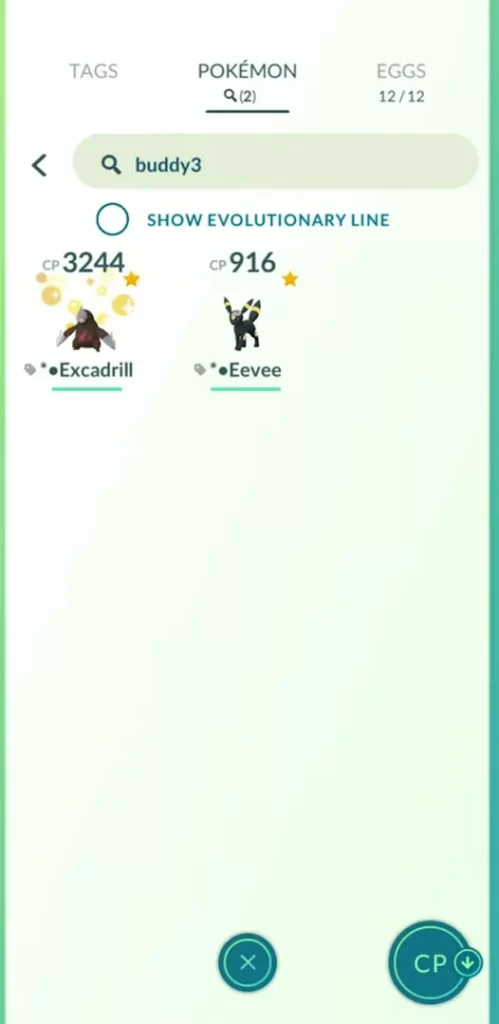
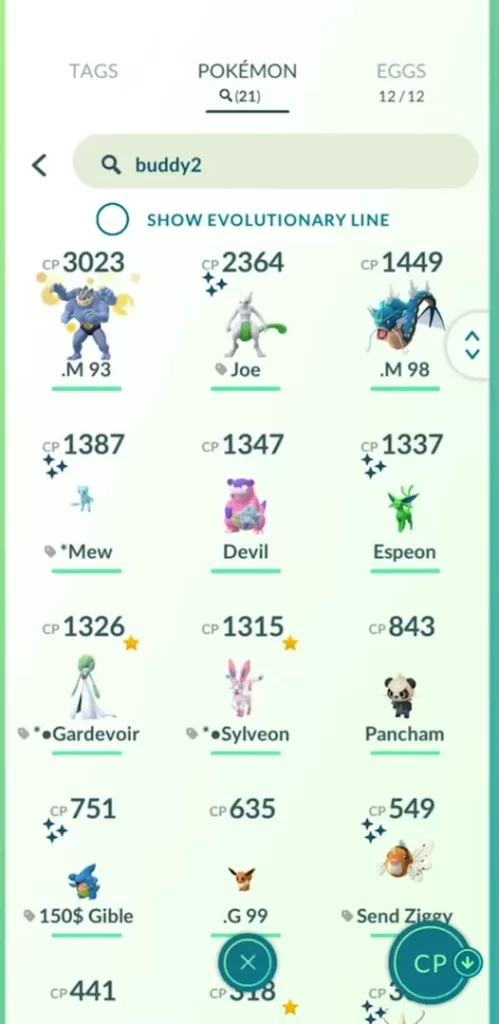

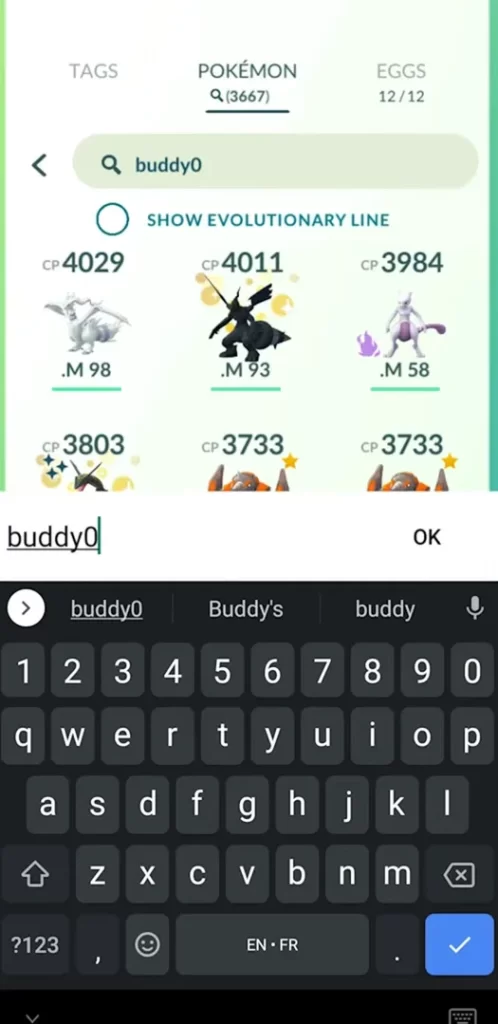
- Weather Boosted: “@weather” will show you the Pokemon currently being boosted by weather.

- Defender: You Search “Defender” if you want to know any Pokemons in gyms, currently defending. Of course, there is a separate tab you can go ahead in your today view to check that out.

- Starring: If you don’t know the appraisal system, you can come to Pokemon (once you’re level 10). You can click on the appraisal button and it will show the IVs of a Pokemon, how strong its attack, defence, and HP/stamina. There is a rating between 0 stars and 4 stars. 4 stars when it’s completely maxed out like this. You can actually search this starring in the search bar type “any number from 1 to 4 and put *”.


Combining Search Terms
You can combine certain search threads using different punctuation to help you to get a combination of search threads remove certain things from search threads etc. Let’s take a look!
- & sign – This symbol is used to combine multiple search criteria. For example, “shiny&grass” will display Pokémon that are shiny and have grass-type moves.
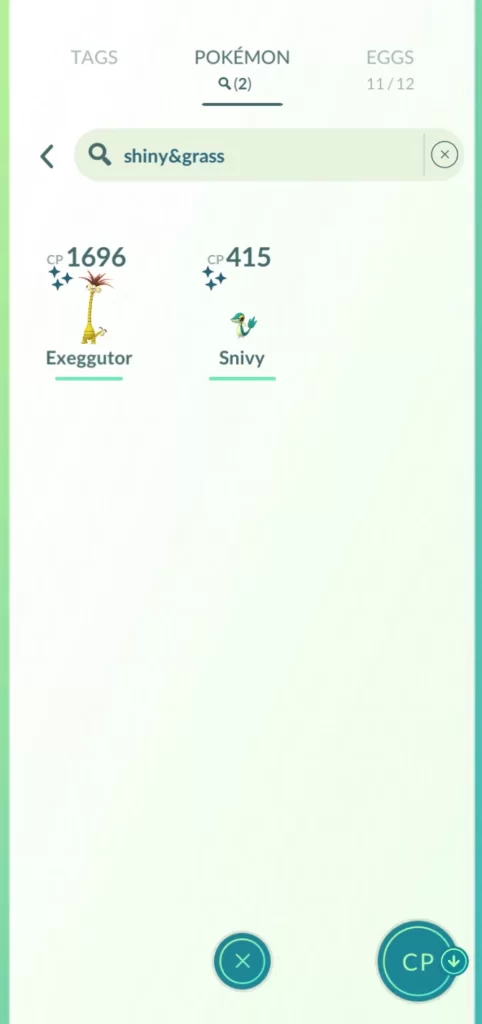
- Minus sign – If you put Minus (-) after then it will show you things that are above that specific number and if you put minus before then it will show you everything below that specific number like you can see in the below image. And if you put minus between 2 numbers then it will show the range between those 2 numbers.



- ! sign – This symbol is used to exclude certain criteria from the search results. For example, “!water” will exclude Pokémon that are not water type.
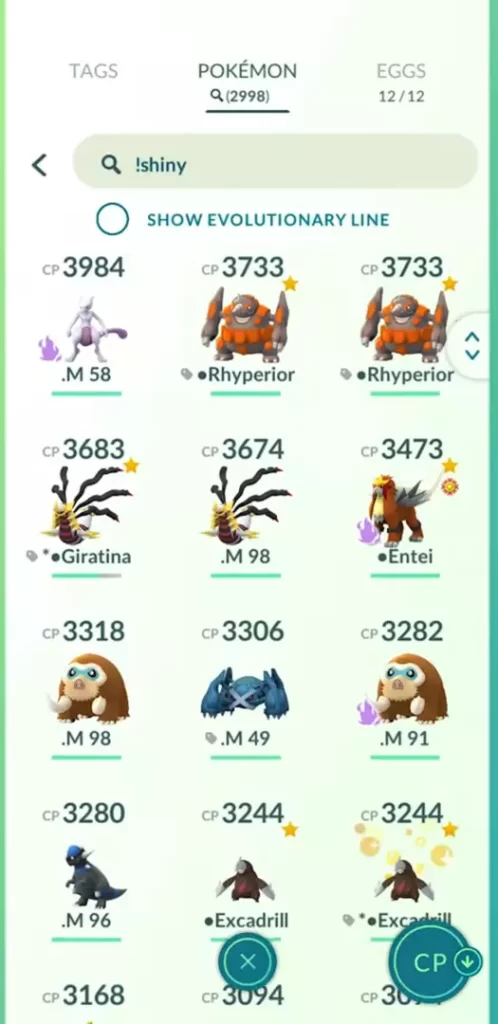
- , or ; or : sign – If you wanna do multiple search threads then you can commas, semi-colons or colons. If I wanna know all your 4* pokemon plus Pokemon those who know dragon moves then you can type “4*,@dragon”.

You can search all sorts of different search threads like “Shiny&4*” This will show all the perfect IV shiny Pokemon. You can try different-different combinations. The options are endless using &, @, !, all this stuff to combine search threads.
New Instant Combiner
Click on any pre-set search terms that are given by Niantic itself. For example – shiny and then click on the search button again type 4* it will show all the shinies with perfect IV.
Just do permutation combinations of all the options available and by doing this you might find a unique and useful search string that nobody knows.
Tip: Search 4* or 3* before transferring any pokemon.
Quick Fix If Search Codes are Not Working
If some of the search threads are not working just make sure you don’t have to show Evolutionary line checked up.
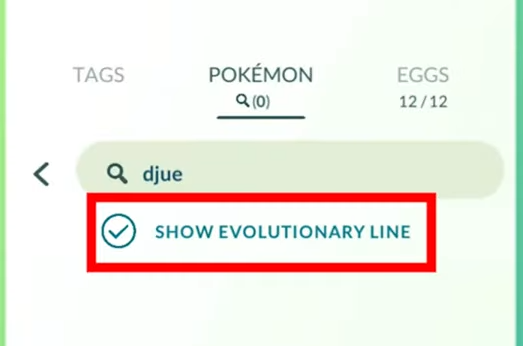

I have found this having this check can ruin some of your search threads. So, just make sure you have unchecked if certain search threads are not working.
Also Read this: List of rare Shiny Pokemon in Pokemon Go
How to Save Your Favourite Search Terms
- Saving search threads in Pokemon Go is super easy. Let’s start!
- Firstly, go to the search bar and type a search command (for example) “4attack” and search it.
- Now, go back and click on the search bar again and there you will see the “See More” option.
- Click on that, there you will see all the recent search terms that you have searched for.
- Now, long press on the search term that you wanted to save on your favourites.
- Boom! You have successfully saved your preferred search term.
FAQs
Q1. How to Exclude Shiny Pokemon in Pokemon Go
Ans. Above we have mentioned the sign how you can exclude anything using the “!” symbol. But well no issues, I m here to resolve your problem.
To exclude shiny Pokemon from any search string you just need to type "!Shiny" and use it with different combos.

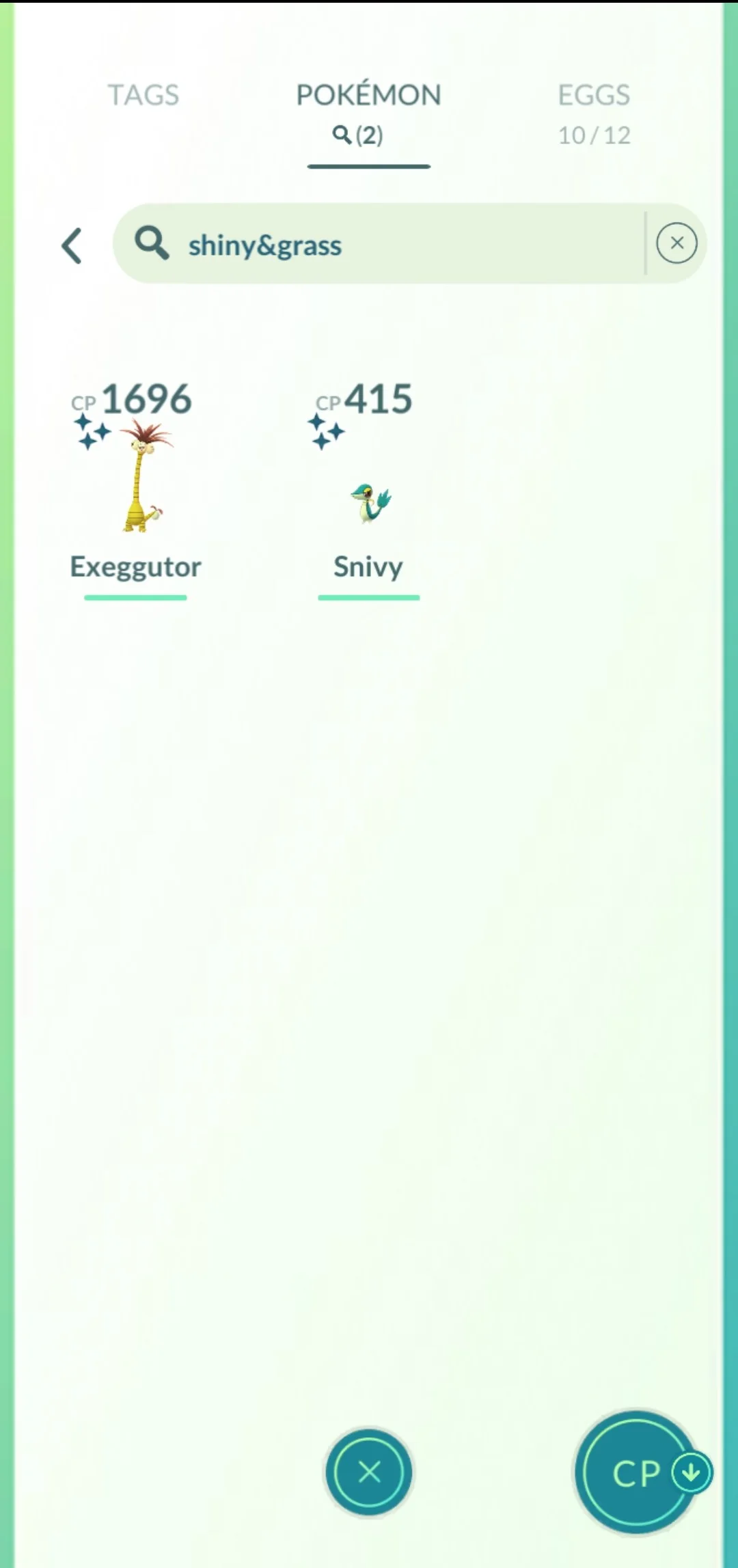
Q2. How to Search Best Buddy in Pokemon Go?
Ans. To find the best buddy for yourself in the game you need to go with buddy level. There is no search command that simply gives you the best Pokemon buddy.
All in All
I hope you guys have learned something in the master class. These search commands are super useful in saving time especially if you favourite some of the ones that you use the most. I would love for you guys to comment below your favourite search strings you use the most or any useful ones. I m gonna go ahead and add that in this post.